WhatsApp Integration
How to set up Webhooks
You are almost there!
You have successfully connected your WhatsApp account to Answerly. Now, let's set up webhooks so that Answerly can receive messages from your WhatsApp account.
Step 1
Locate and copy the Webhook URL and Verify Token from the WhatsApp setup page inside Answerly.
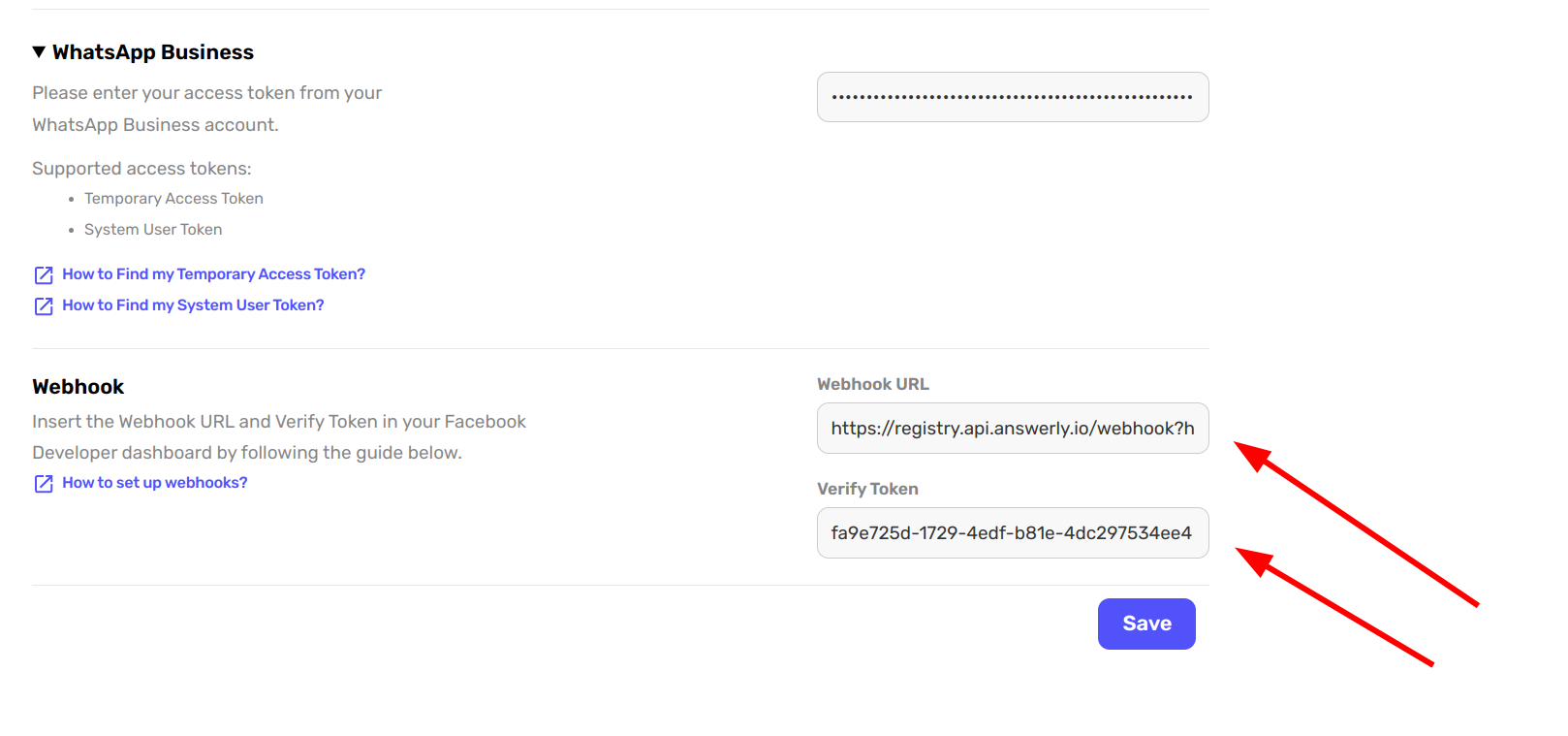
Step 2
Go to your Facebook Developer dashboard and click on the Webhooks section (fig1). Select WhatsApp Business Account from the dropdown (fig2), and click Subscribe to this Object (fig3)
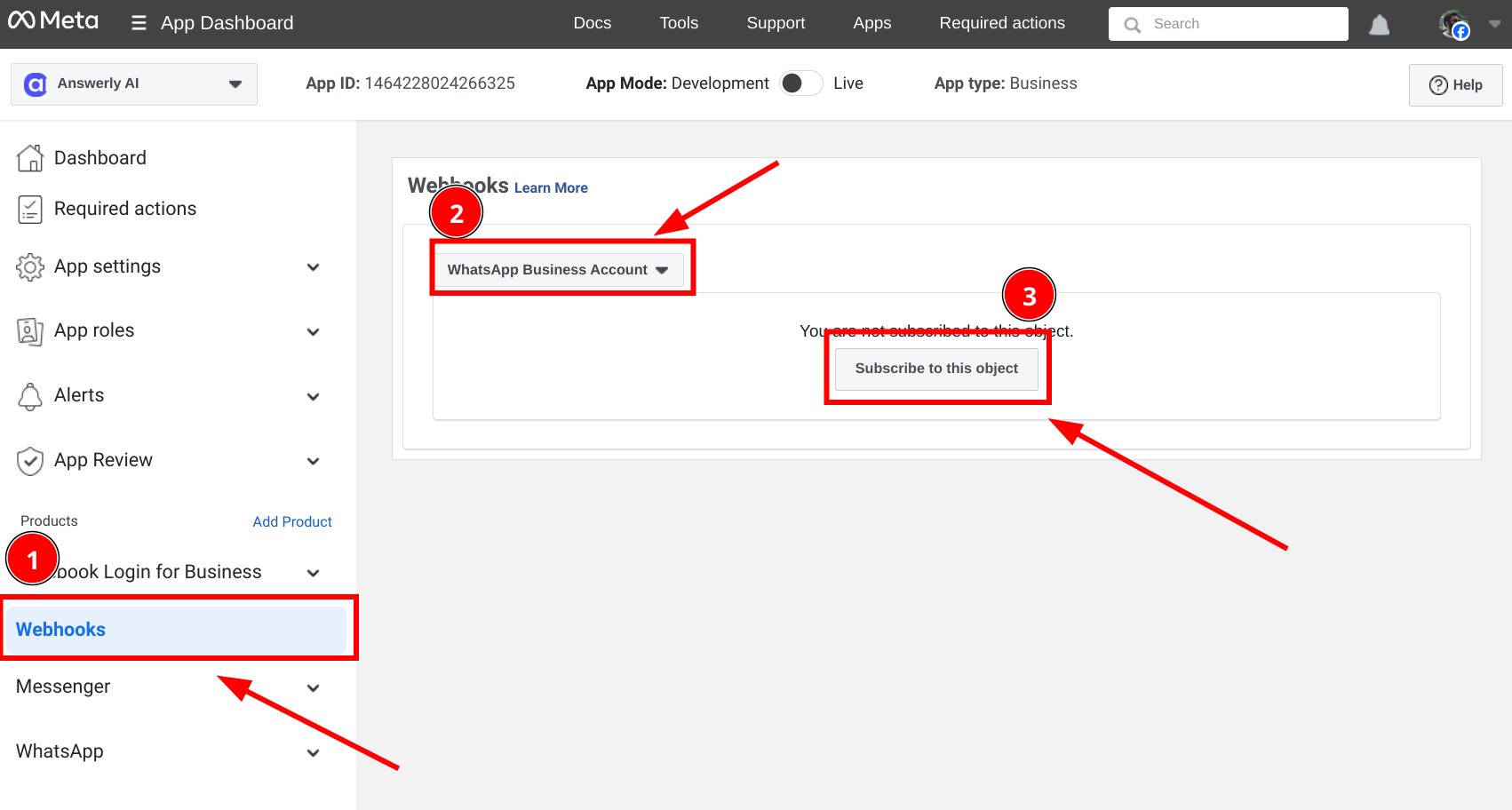
Step 3
A popup will appear where you can paste the Webhook URL and Verify Token, fill in and click Verify and Save.
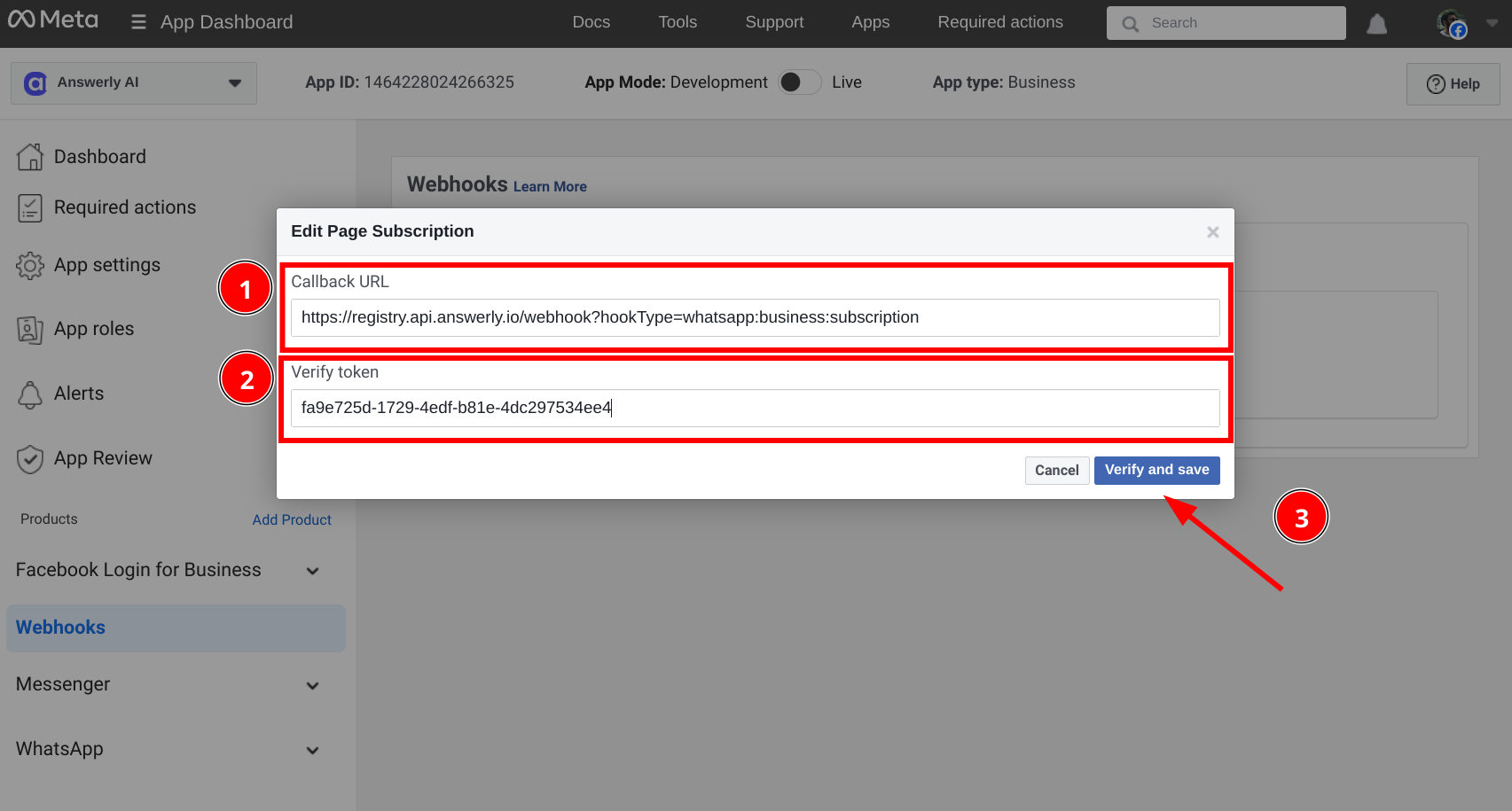
Done! Your WhatsApp account is now connected to Answerly. 🎉

