Forms
How to Create a Form
Hey there! 👋 It's me, Fatos, founder of Answerly!
I'm excited to guide you through our new feature, Conversational Forms!
This fantastic feature allows you to design your own forms and attach them to your agents. During the conversation, your chatbot will ask the questions from the form, gathering data in a conversational manner. Pretty cool, huh? 🎉
Let's talk about the simple process of creating your own Conversational Form using our easy-to-follow form tree.
Step 1
Login to your Answerly account and head over to the My Forms section. If you haven't used this feature before, it will displayed as No forms found. Don't worry, we'll fix that right now! Hit the Create button to start making a new form.
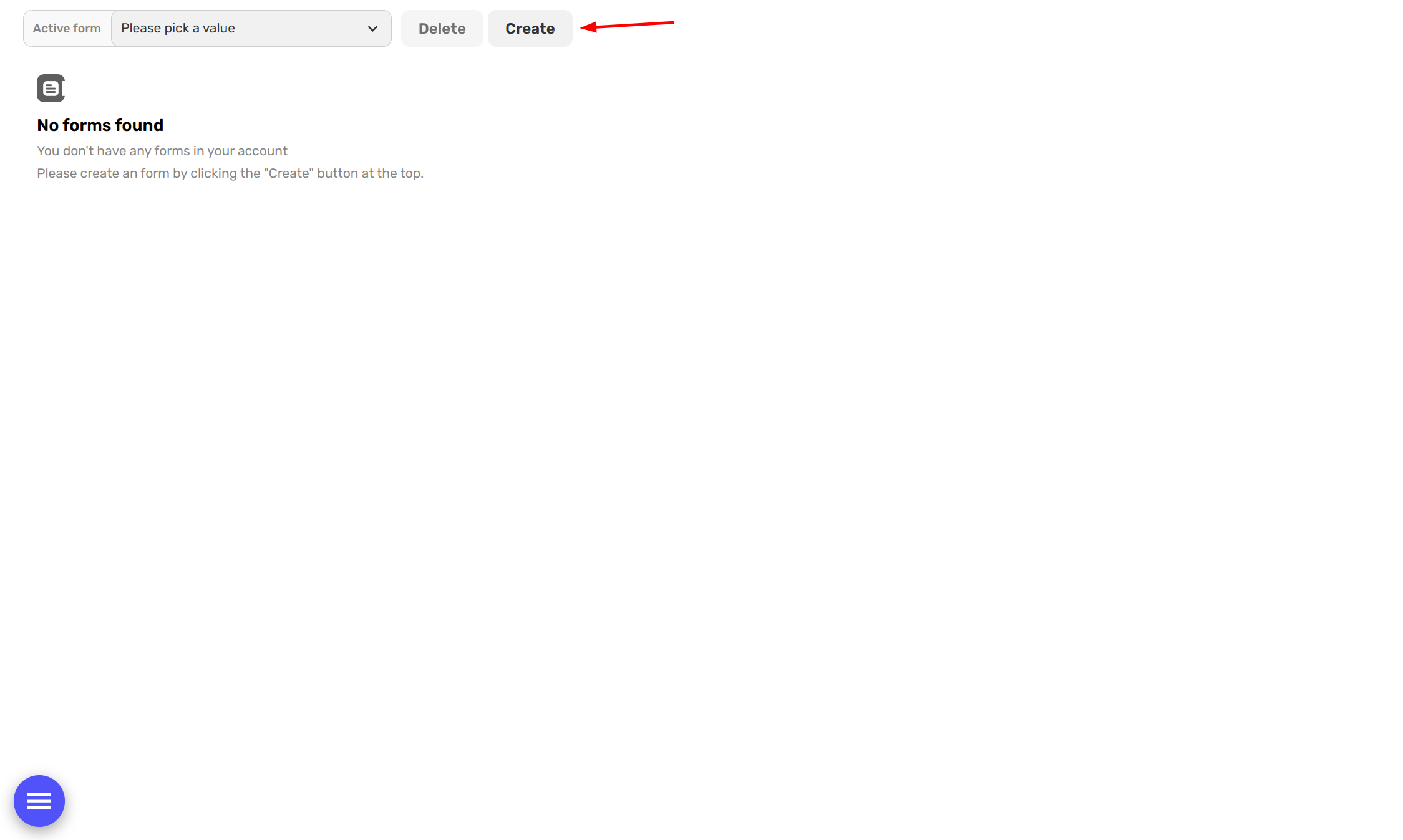
Step 2
Enter your desired form name in the popup and hit Create.
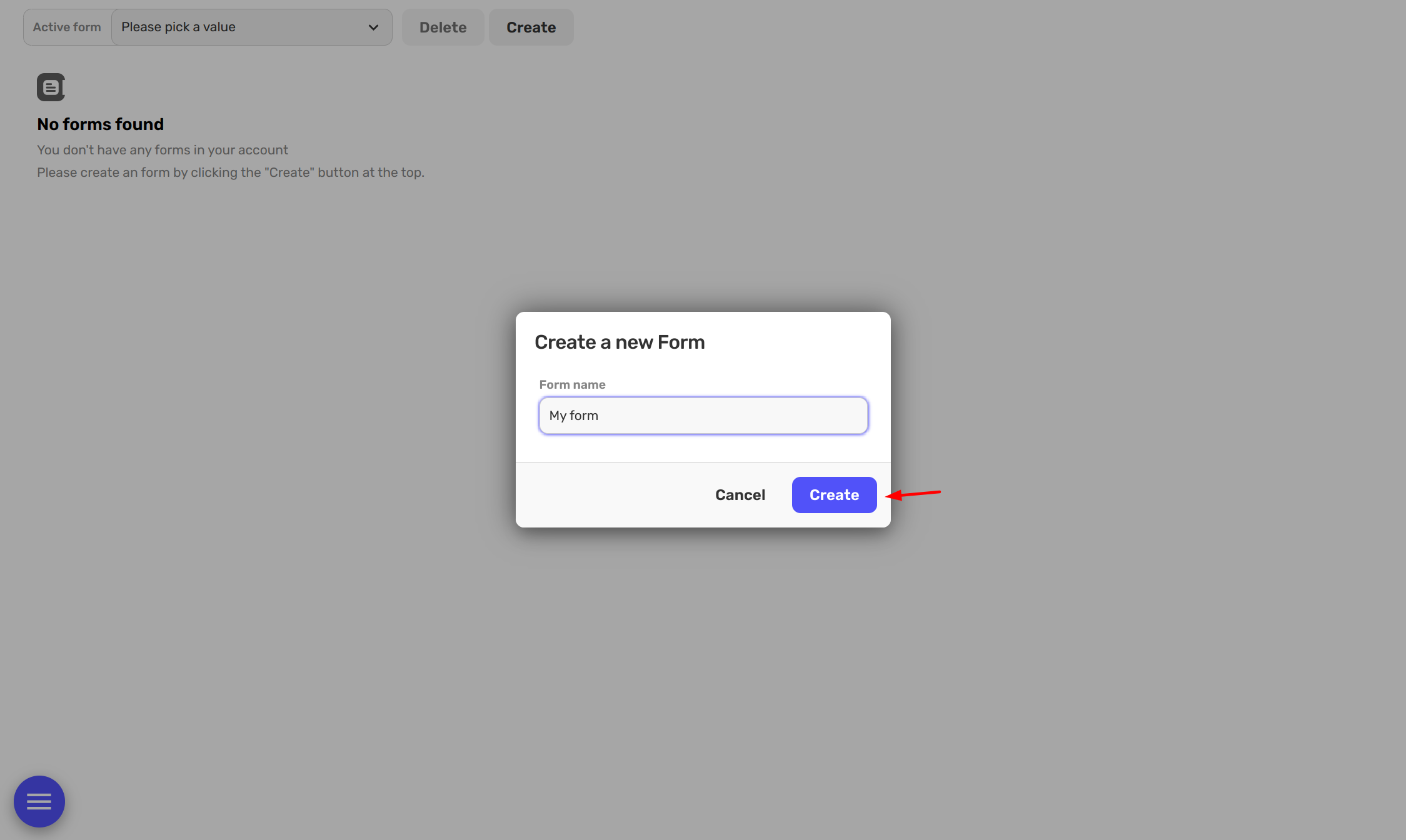
This will open up your form tree, and now the fun begins! Let's start adding your fields and conditions.
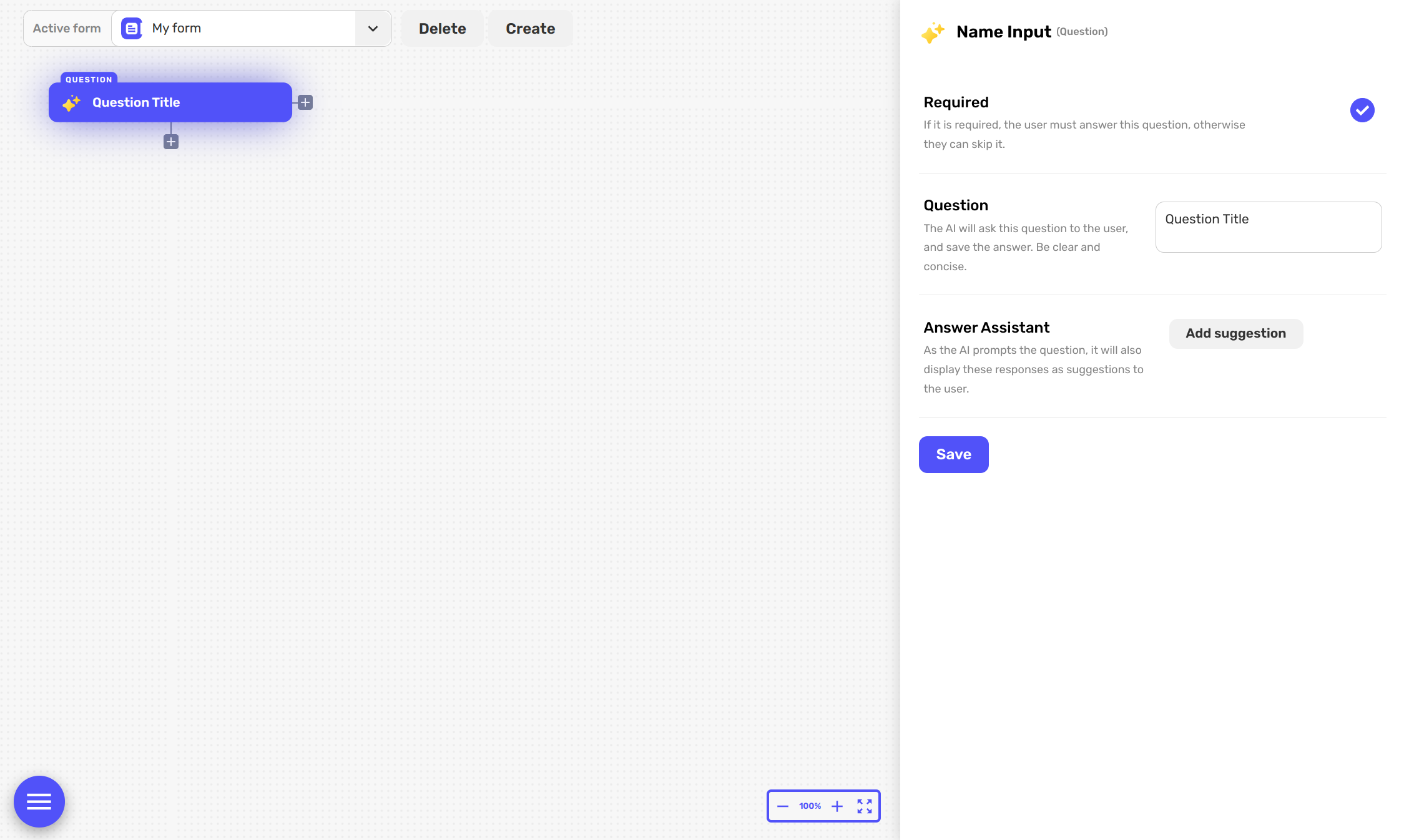
Adding Fields and Conditions
Fields are basically the questions you want your form to ask, like 'What's your name?' or 'What's your email?'.
Conditions are the answers that fit a question, like the answer to 'What's your name?' could be 'John' as a condition. You can use conditions to customize the form according to the responses.
Let's start by adding a Field as 'What is your name?'.
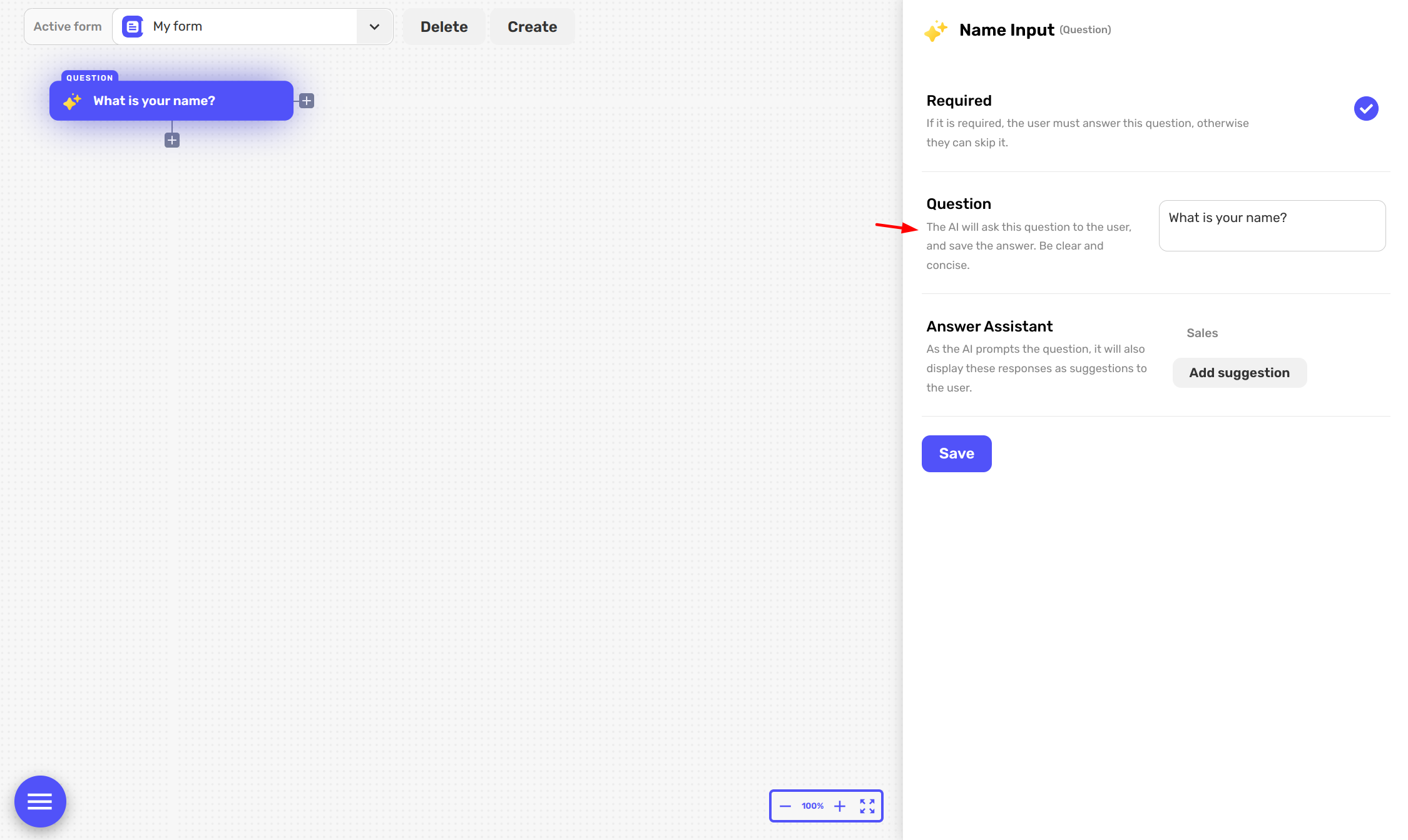
Now, we'll add a condition for this question. More specifically, the condition will be if the answer matches 'John'. To do this, you click on the horizontal + button on to add a condition.
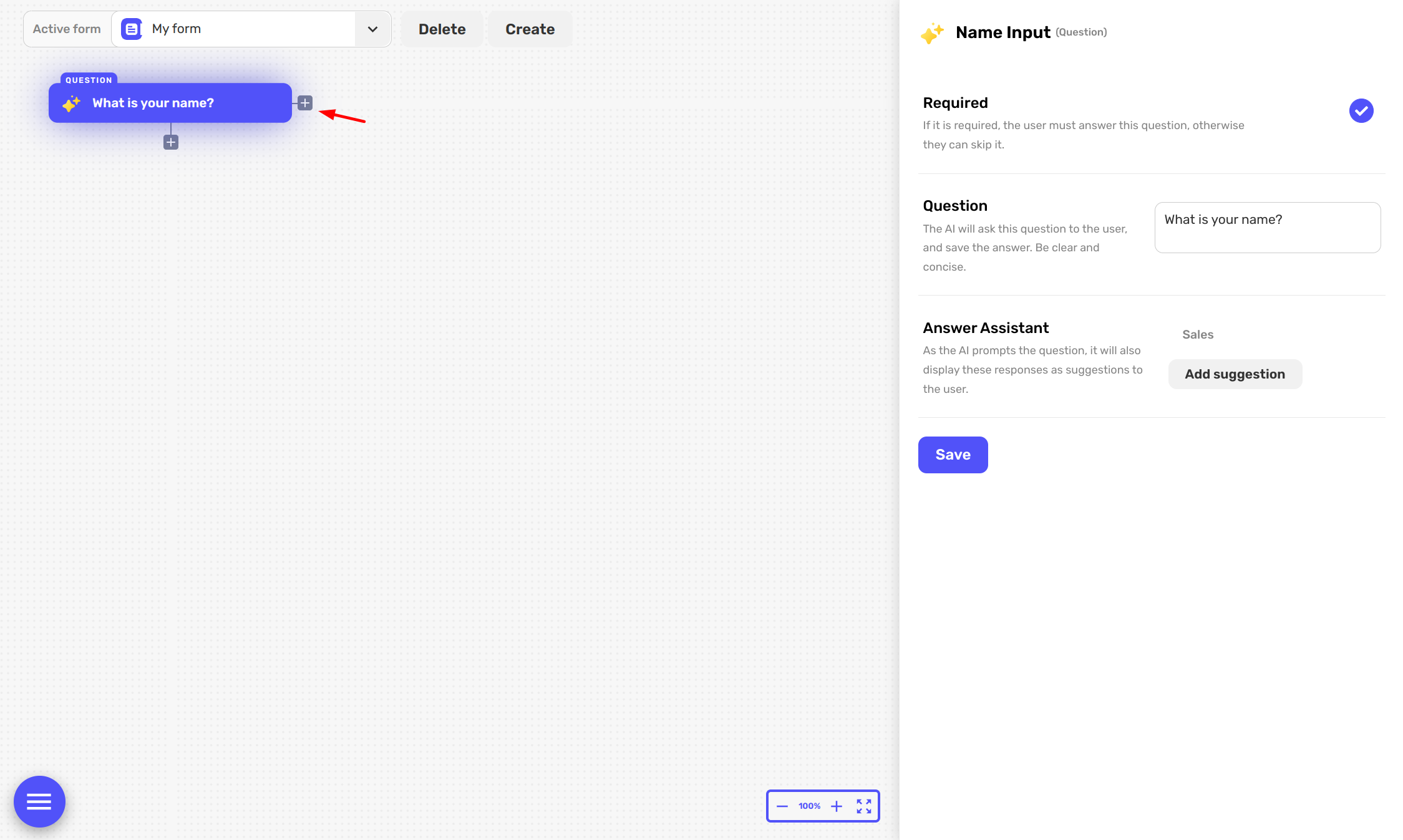
When you click the horizontal +, a popup will come up. Click on Matching Answer.
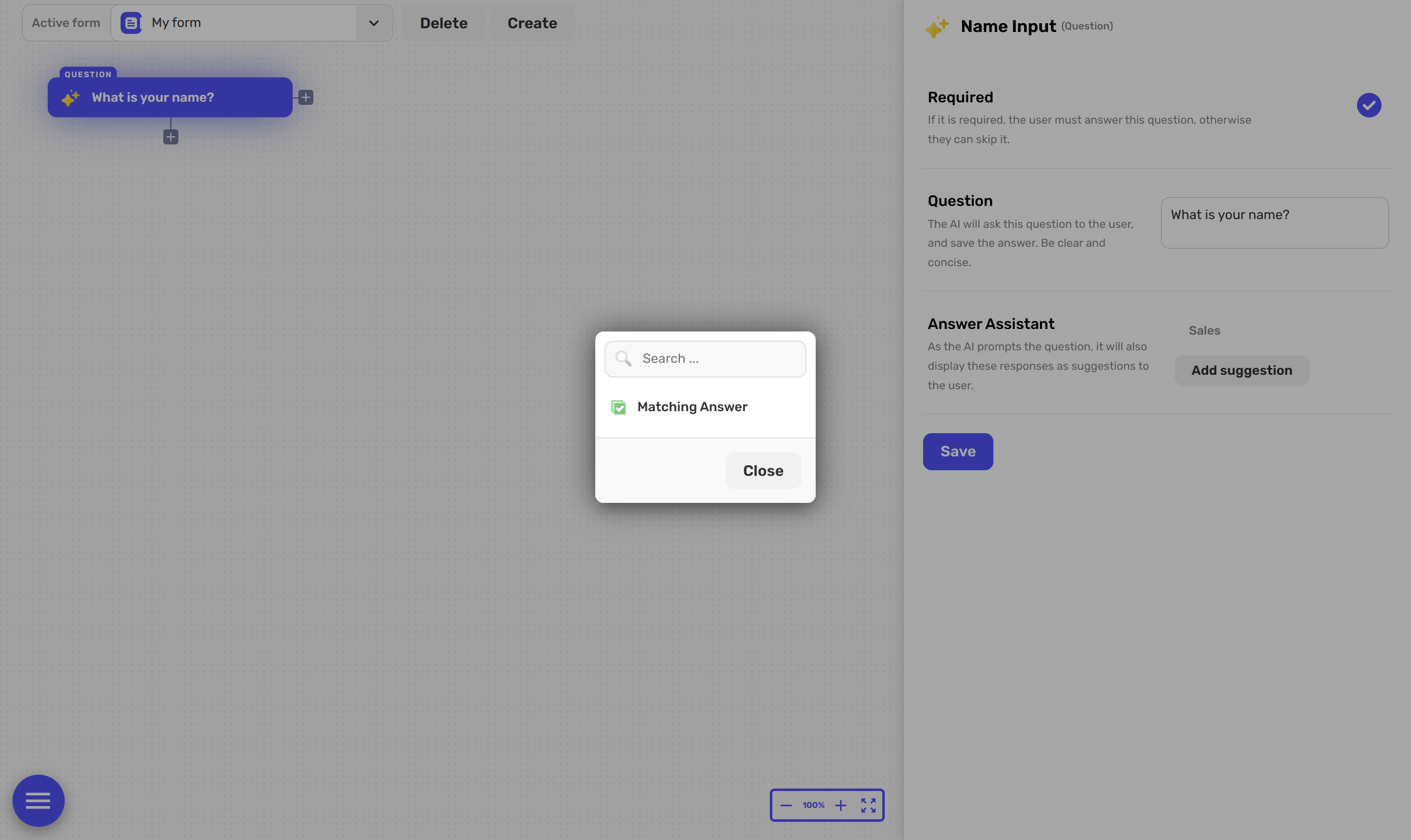
Now, we add our matching value for this condition - 'John'.
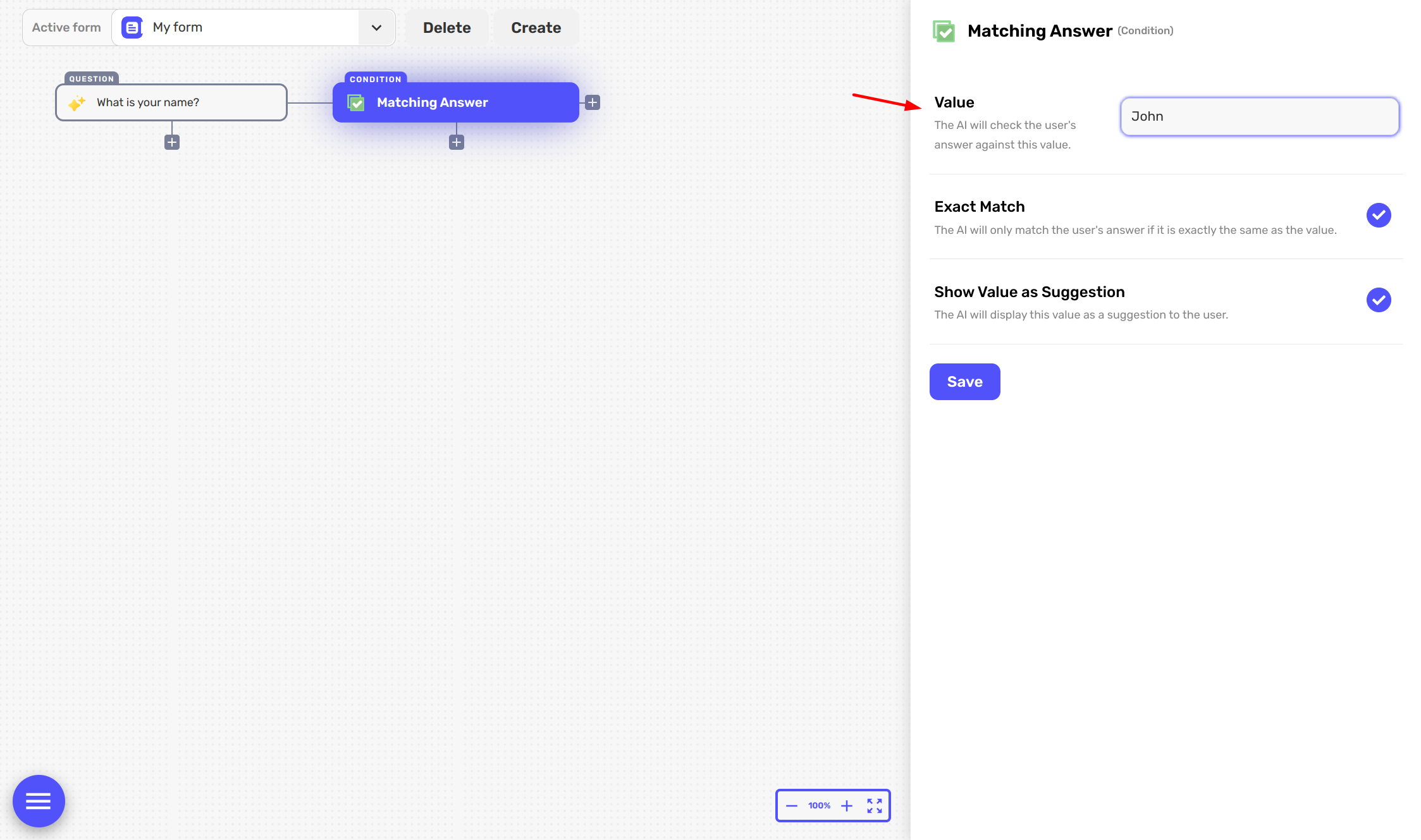
For John, we want to ask an additional question. So, we're going to add a new field - 'How old are you, John?'
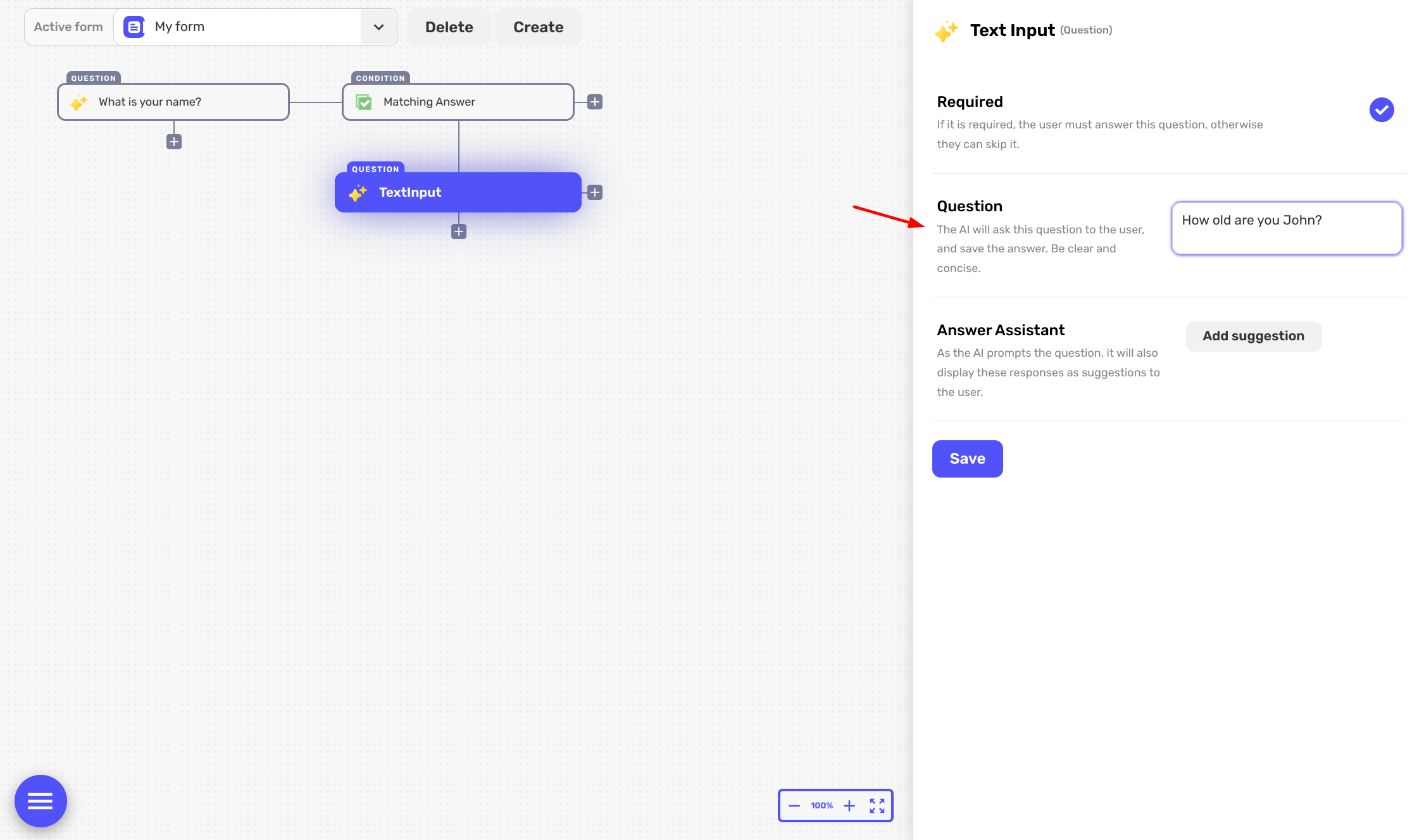
For this question, we can also add suggestions for the answer for example, 'Under 18' and 'Above 18'.
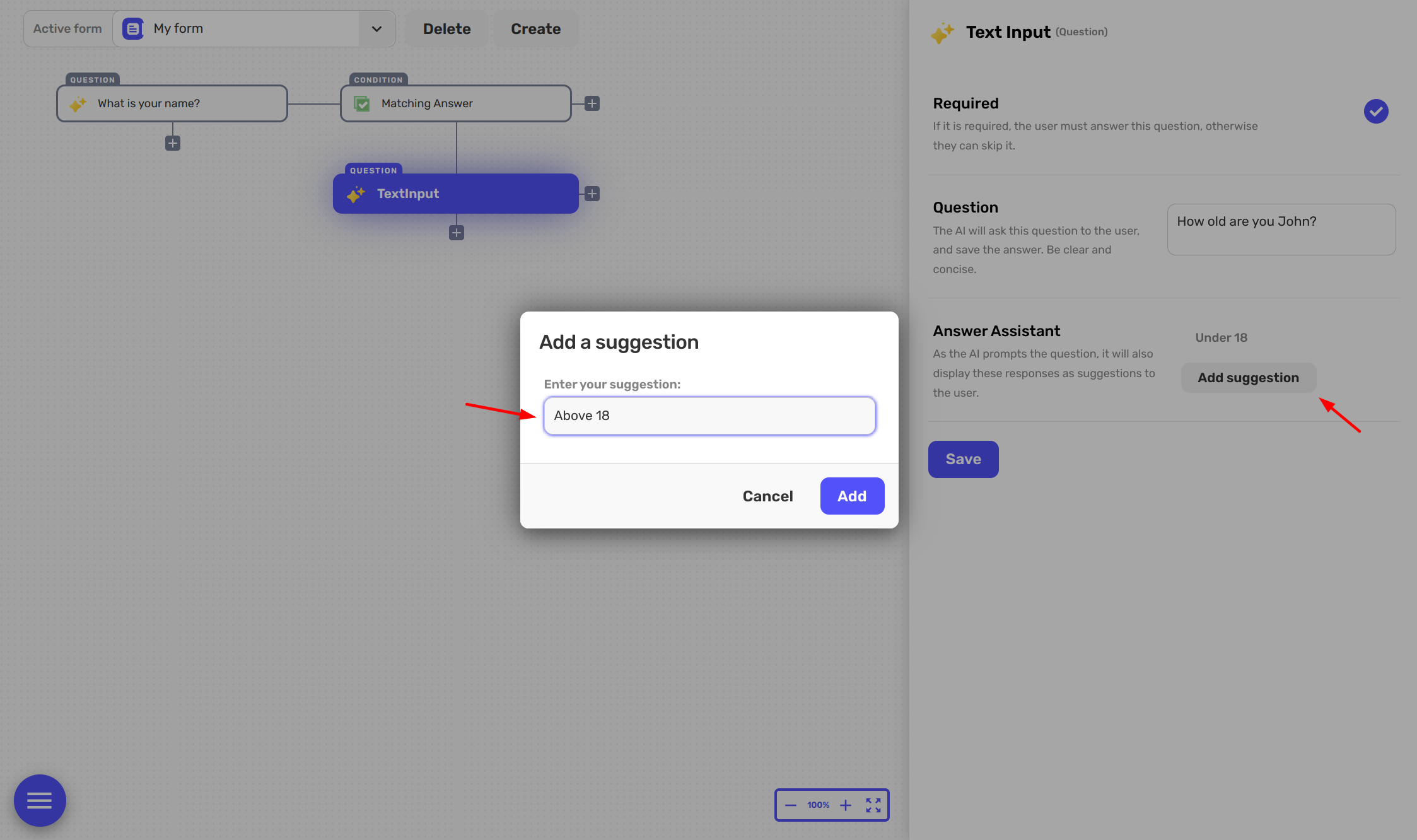
If John says he's Above 18, we can move on to the next set of questions in the form.
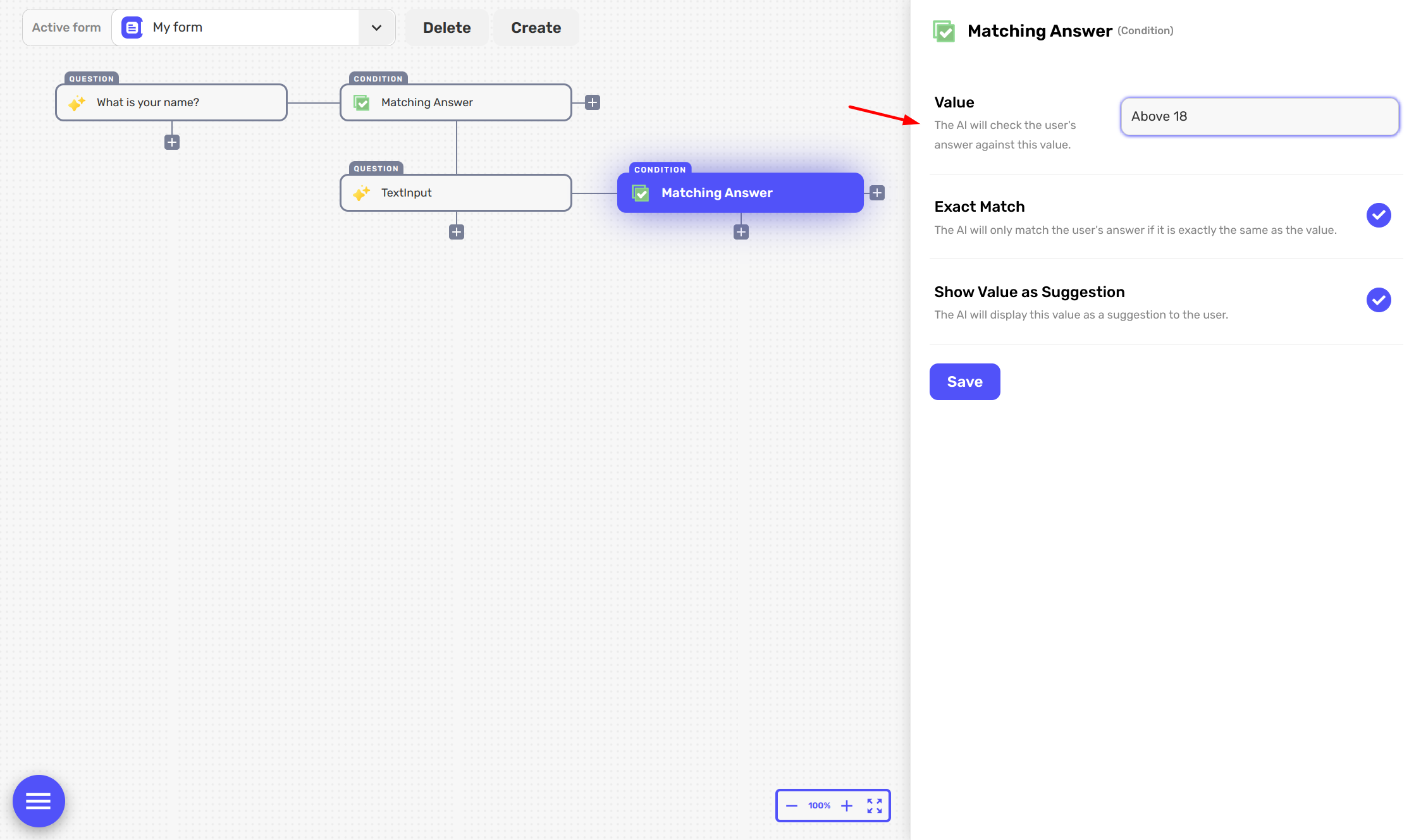
That's the gist of it! You continue adding fields (questions) and attach conditions to them (matching answers), crafting a dynamic form.
In addition, you might want to use pre-built question types like Email, Date, Phone, Google Sheets etc. That's completely doable, too.
For a more in-depth view on creating forms, you can check out our video tutorial on the topic.
That’s all folks! You're now ready to create and customize your own Answerly forms. Happy form-creating! 🚀

