Forms
Integrating your Form with Google Sheets
Hey there!👋 This is Fatos, the founder of Answerly. Just wanted to share some interesting info with you!
You know the forms in Answerly you already love using?
Well, guess what? Now you can integrate those forms with Google Sheets! 🎉 This means every time someone answers a question through your chatbot, you can send the data straight to your Google Sheets. No more tedious manual data entry!
Here's how you do it:
Step 1
Let's say you have a form where you are asking people for their names and you want those names to go straight to your Google Sheet.
Under your question, e.g., 'What is your name?', you can add a new field called Send Data to Sheet.
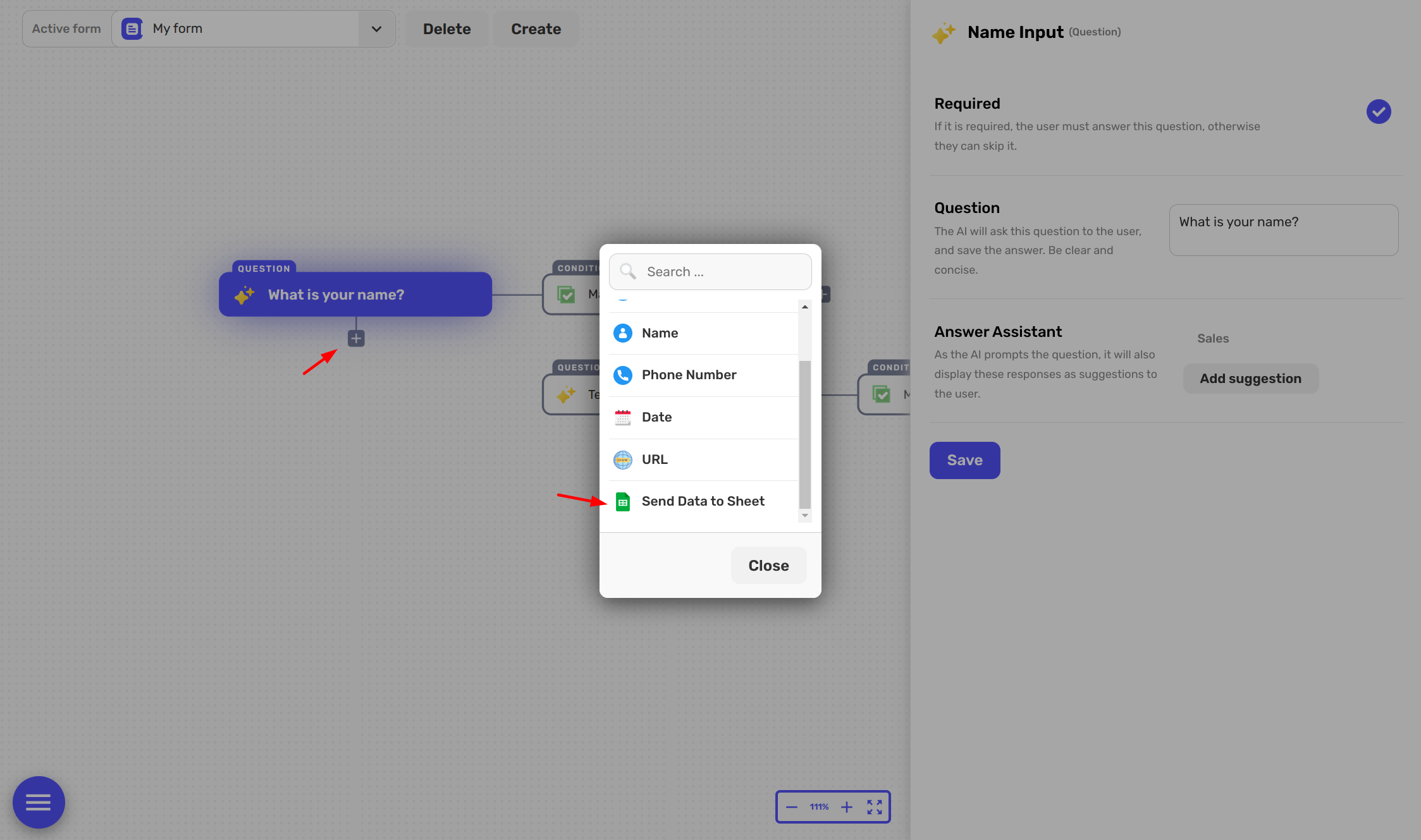
Step 2
Once you've added the Send Data to Sheet field, you will see an area on the right side where you can add your Google Sheet URL.
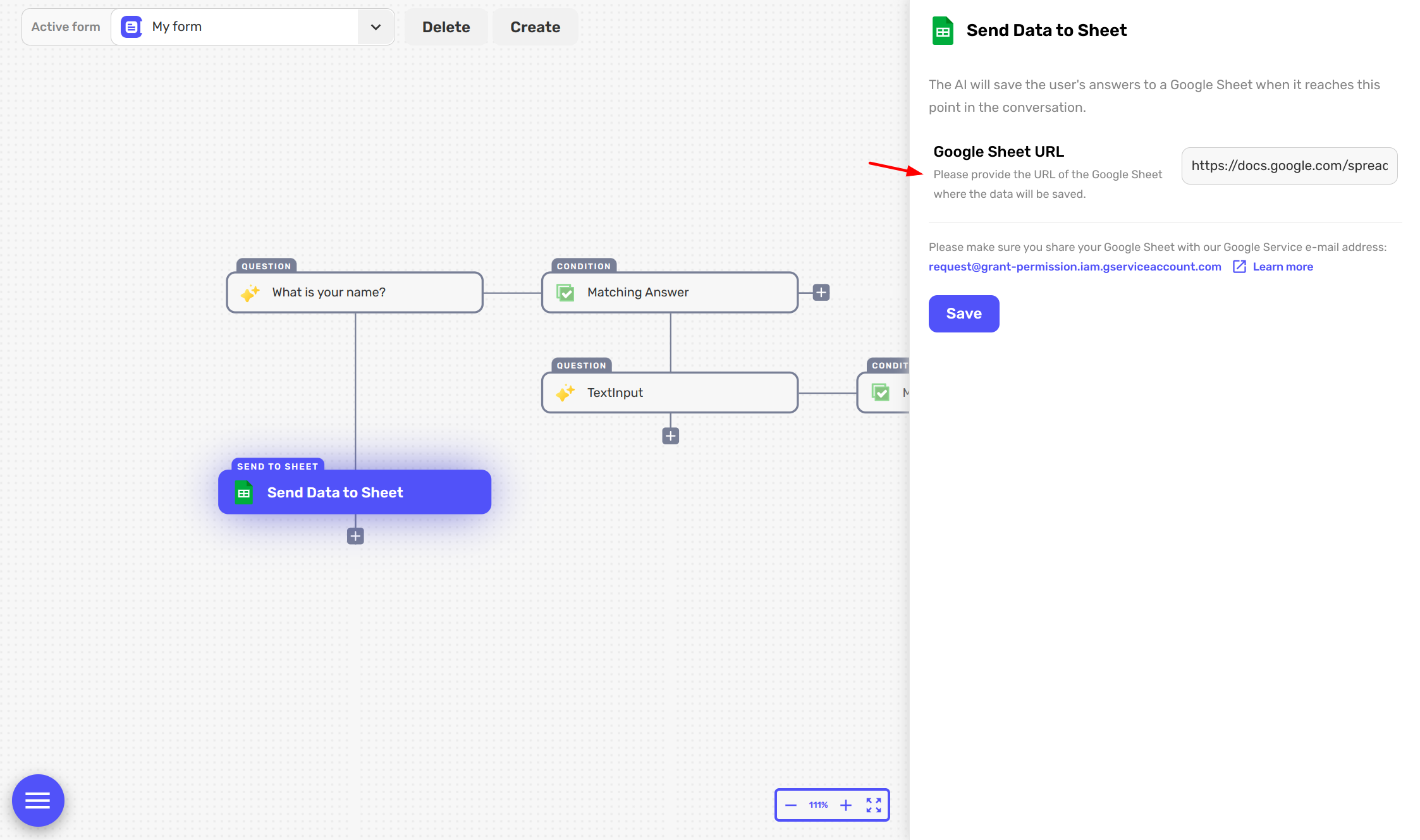
But wait! Before you can add the URL, you will need to allow Answerly access to your Google Sheets.
It's simple! Just hit the 'Share' button located at the top right of your Google Sheets screen. Then, share it with 'request@grant-permission.iam.gserviceaccount.com'.
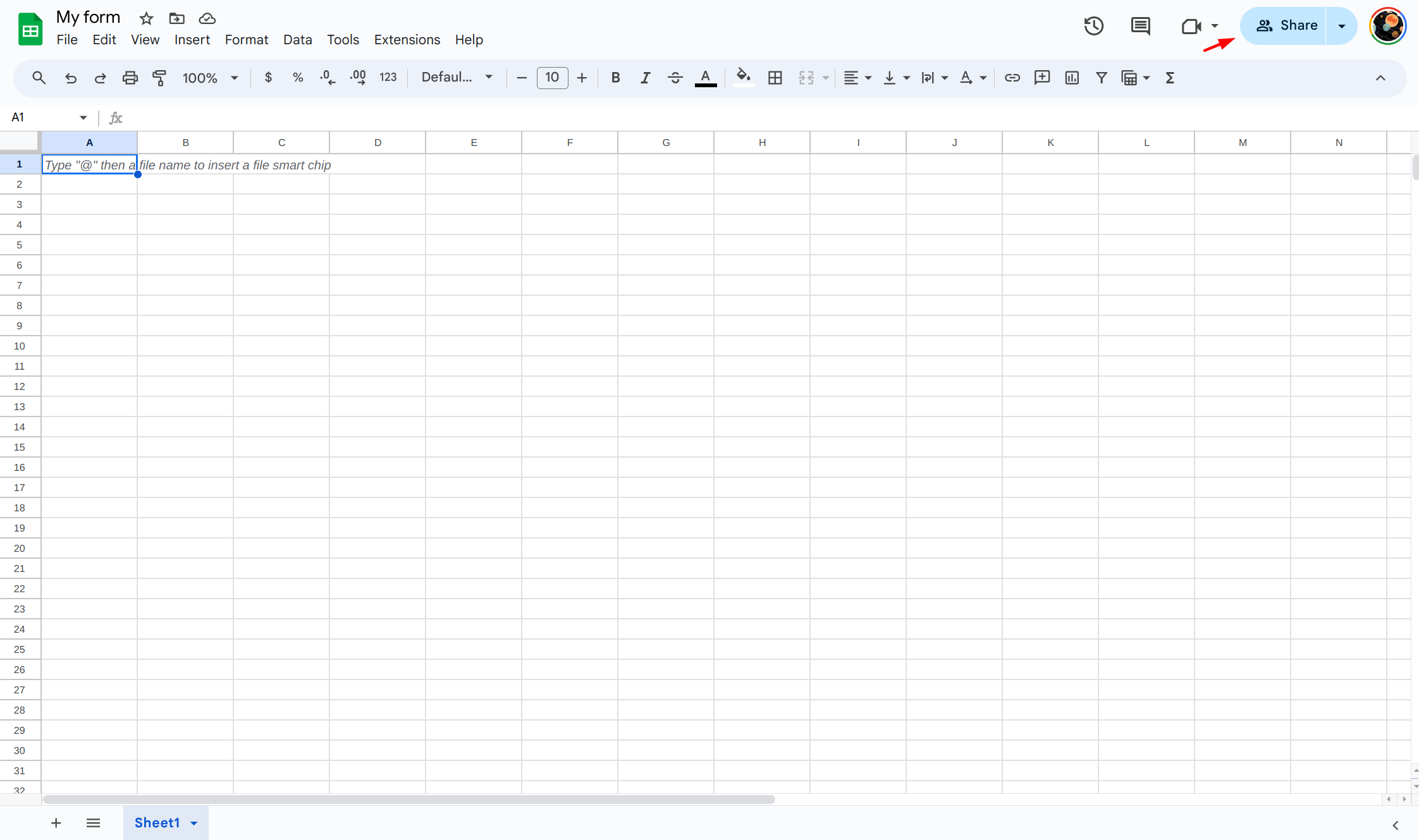
Once you've done that and granted access, you can click 'Save', and you're all set! All data from the forms will now be instantly sent to your Google Sheet! 🎉
So try it out and make your data collection effortless and efficient..
Happy Answerly-ing! 😁

