WhatsApp Integration
How to Find my System User Token
A System User Token is a safe and secure way to connect your WhatsApp account to Answerly.
The way it works is by granting Answerly access to your WhatsApp account through a System User inside the Meta Business Suite.
Step 1
Okay, first things first. Head over to your Meta Business Suite and click settings.
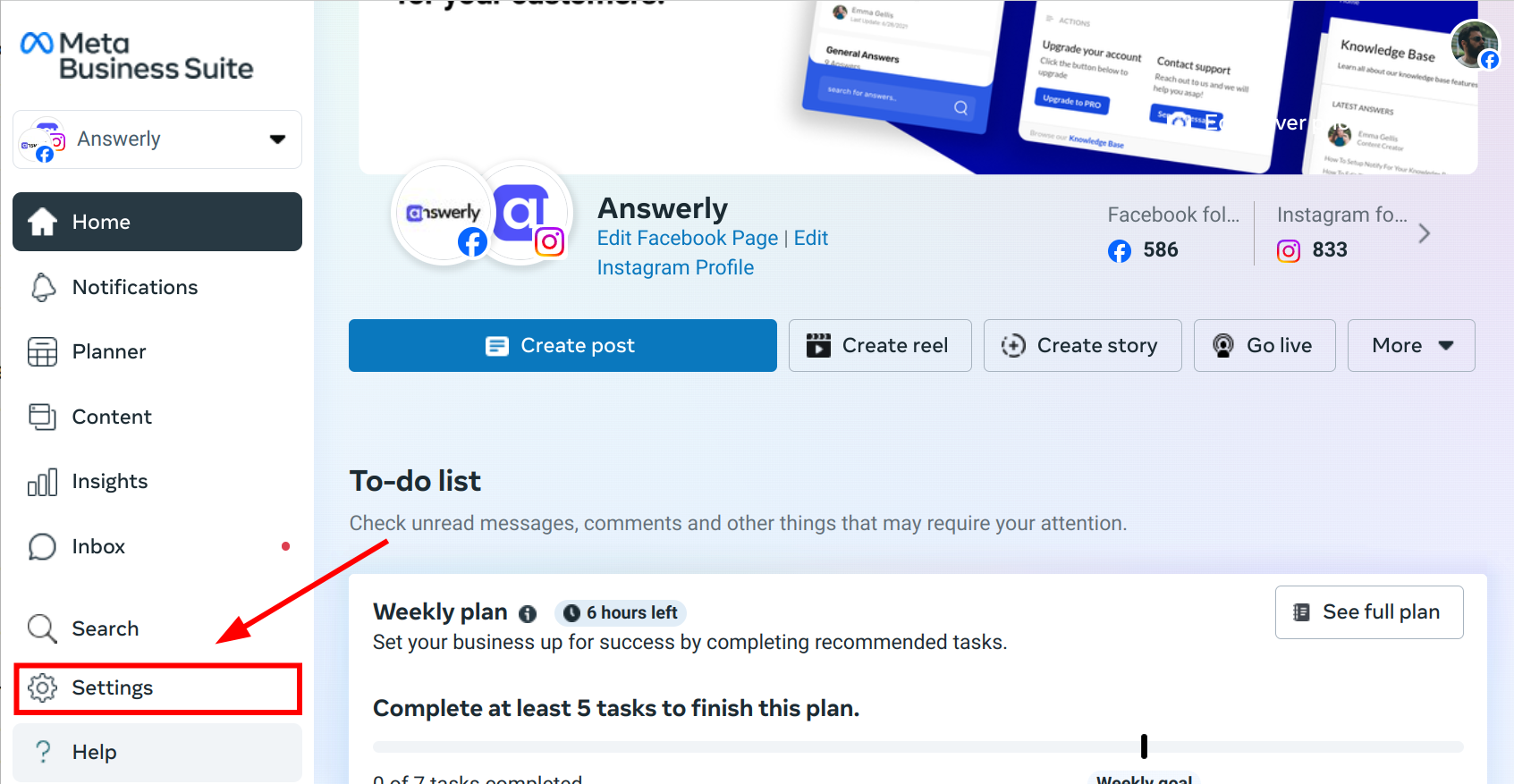
Step 2
Click on the Users tab (fig1), then click System Users (fig2), then click add. (fig3)
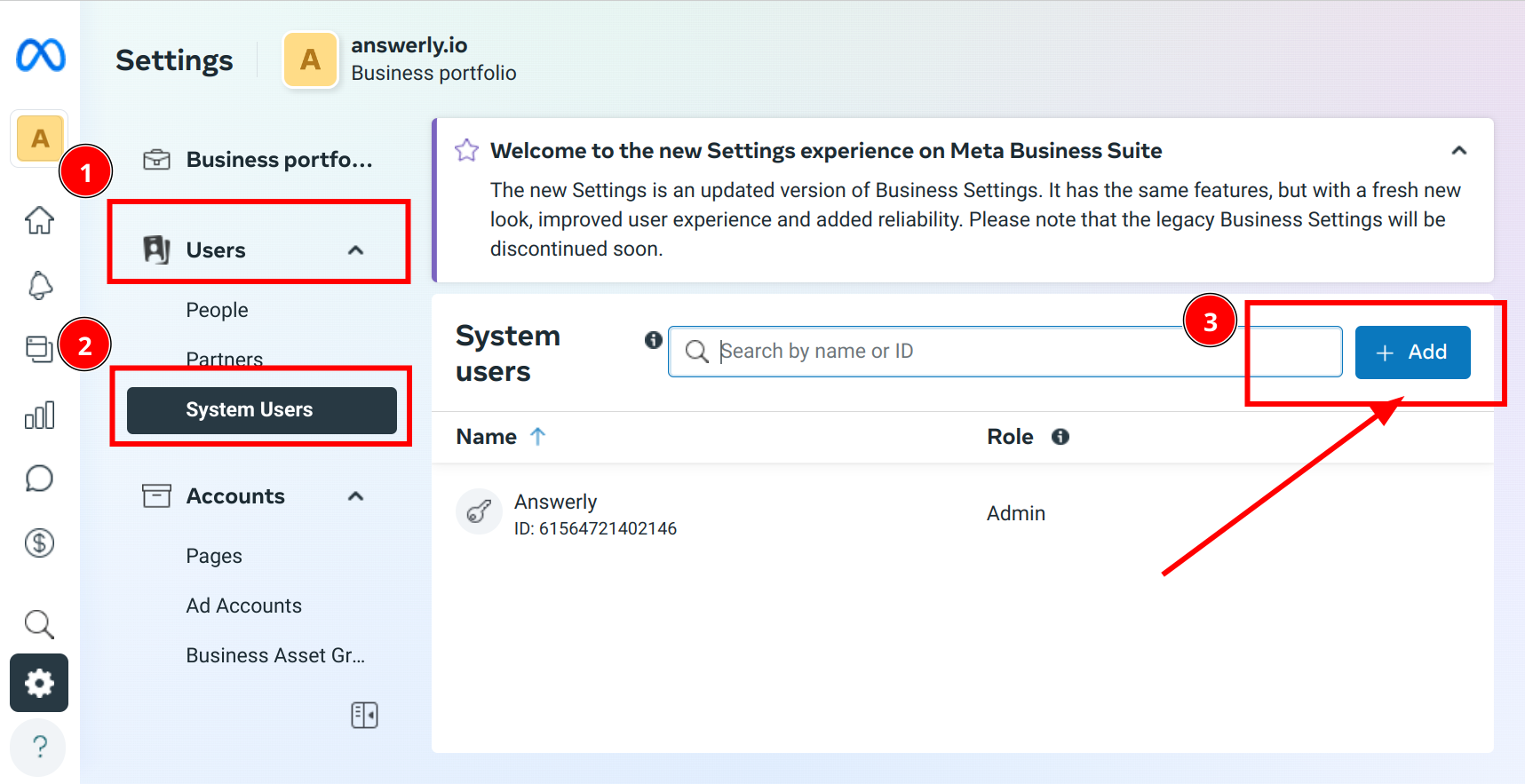
Step 3
Give the system user a name (fig1), and assign the Admin role (fig2). Then click Create (fig3).
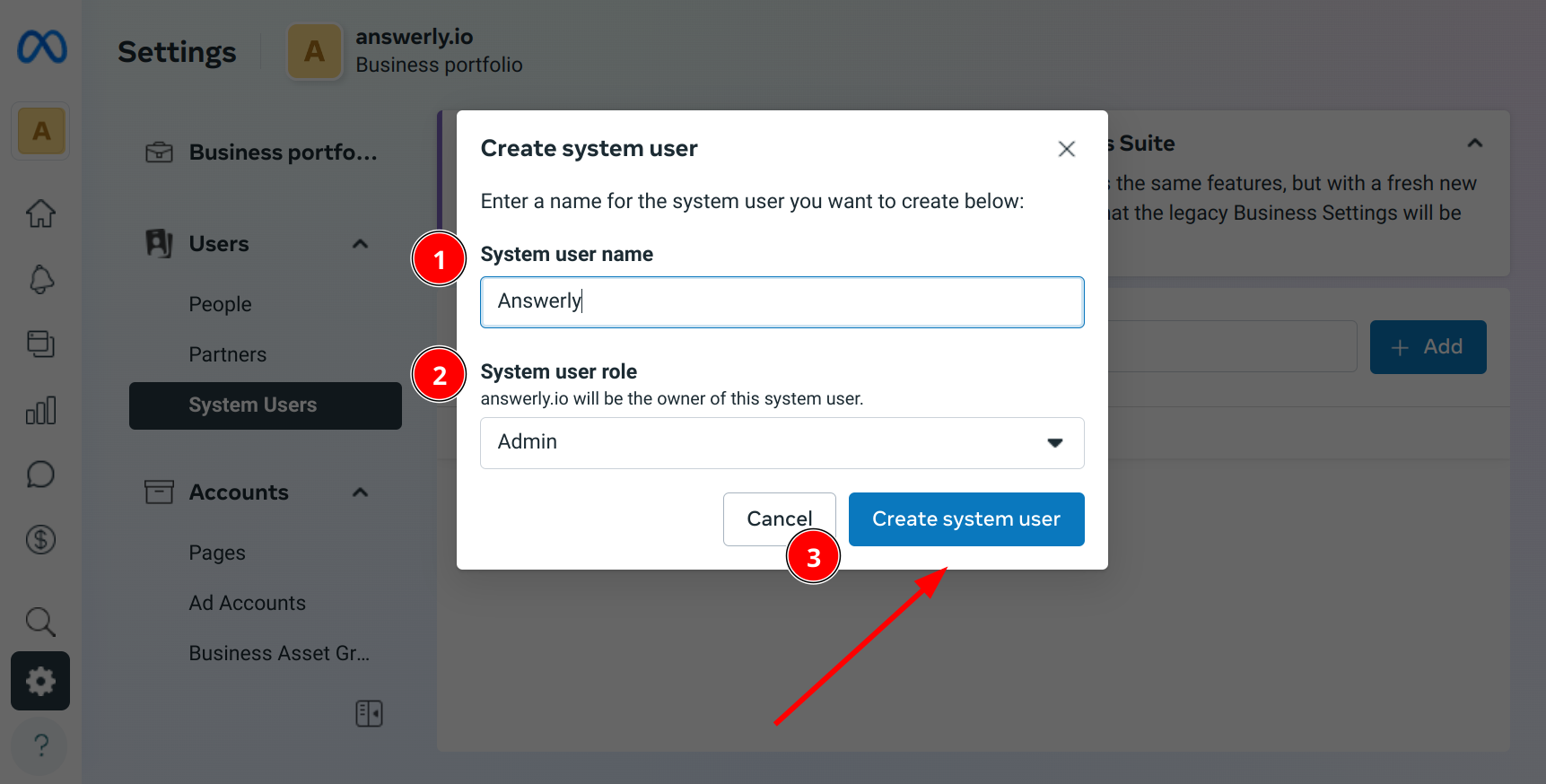
Step 4
Now that you've created a System User, it's time to assign assets to it.
Click on your newly created System User (fig1) and under Assigned Assets (fig2), click on Add Assets (fig3).
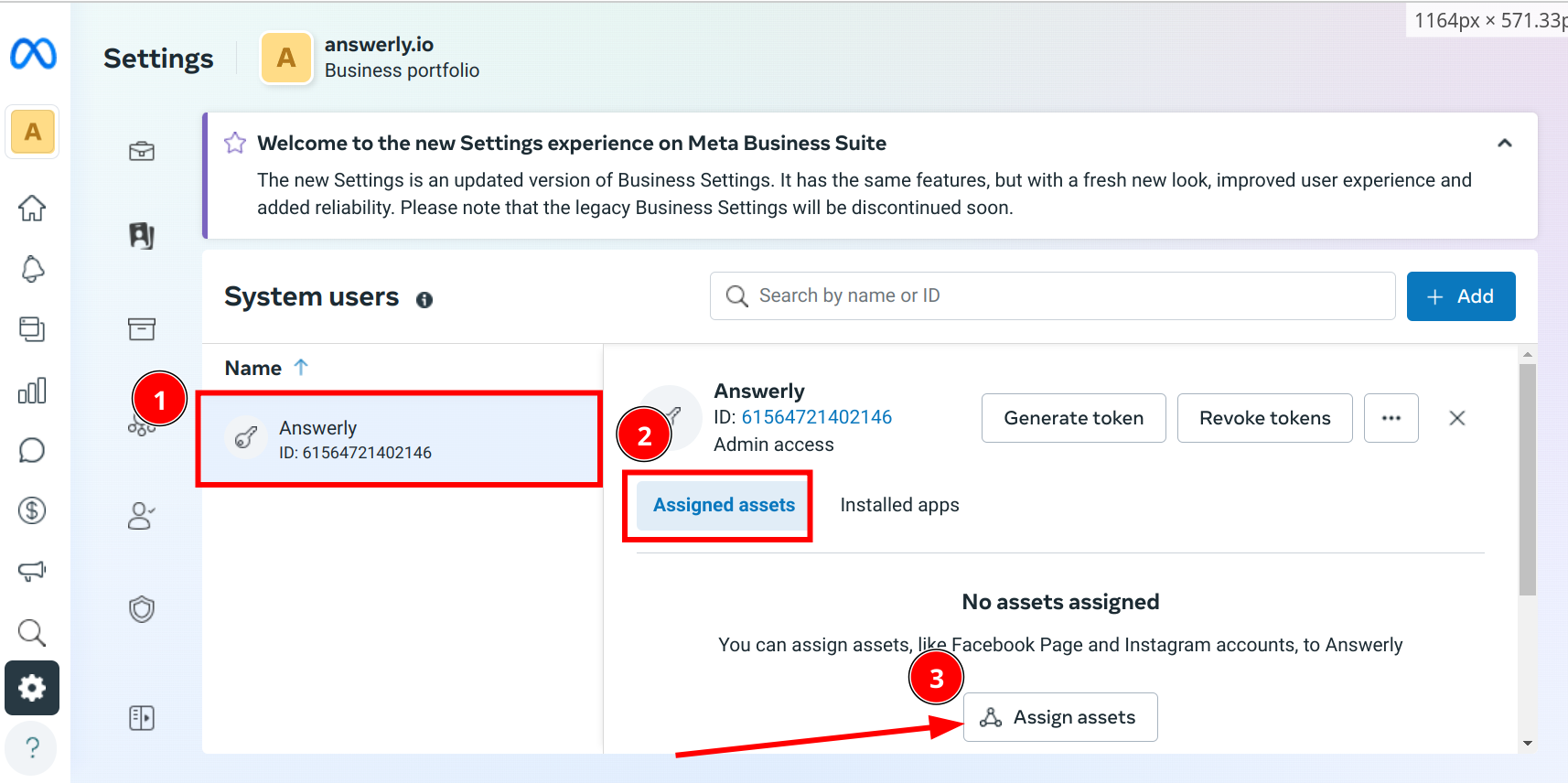
First, select Apps on the left (fig1), then select your WhatsApp Business app (fig2), in the permissions section, select Full Access (fig3)

Then, click WhatsApp Accounts (fig1), select your WhatsApp account (fig2), in the permissions section, select Full Access (fig3), and click Assign assets (fig4).
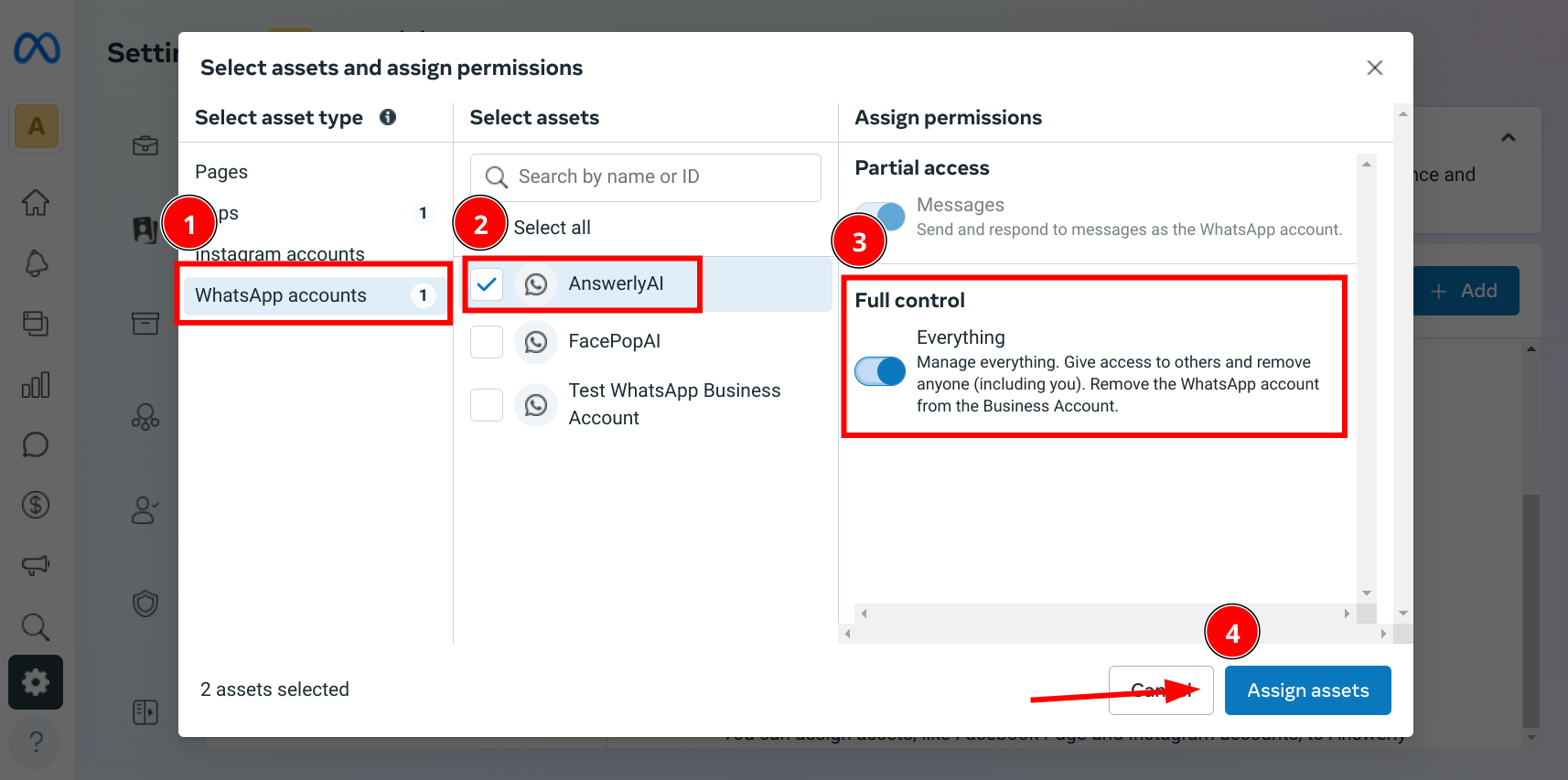
Step 5
Final step!
Once you have assigned assets to your System User, you can now generate a token. In the same page, click on the Generate Token button. (fig1)
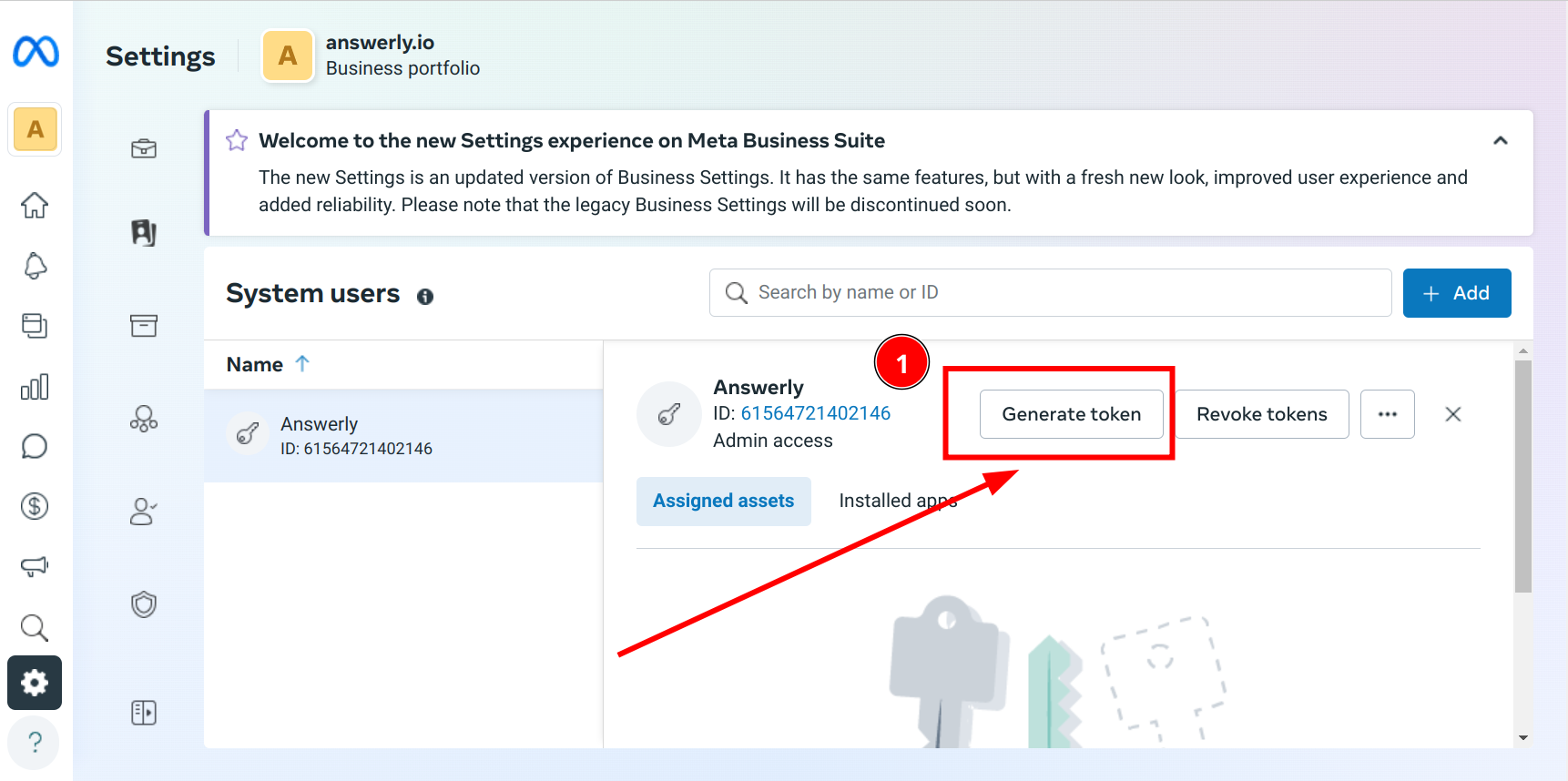
You will be prompted with a few options, but most importantly are the permissions. Make sure you include all whatsapp_business permissions.
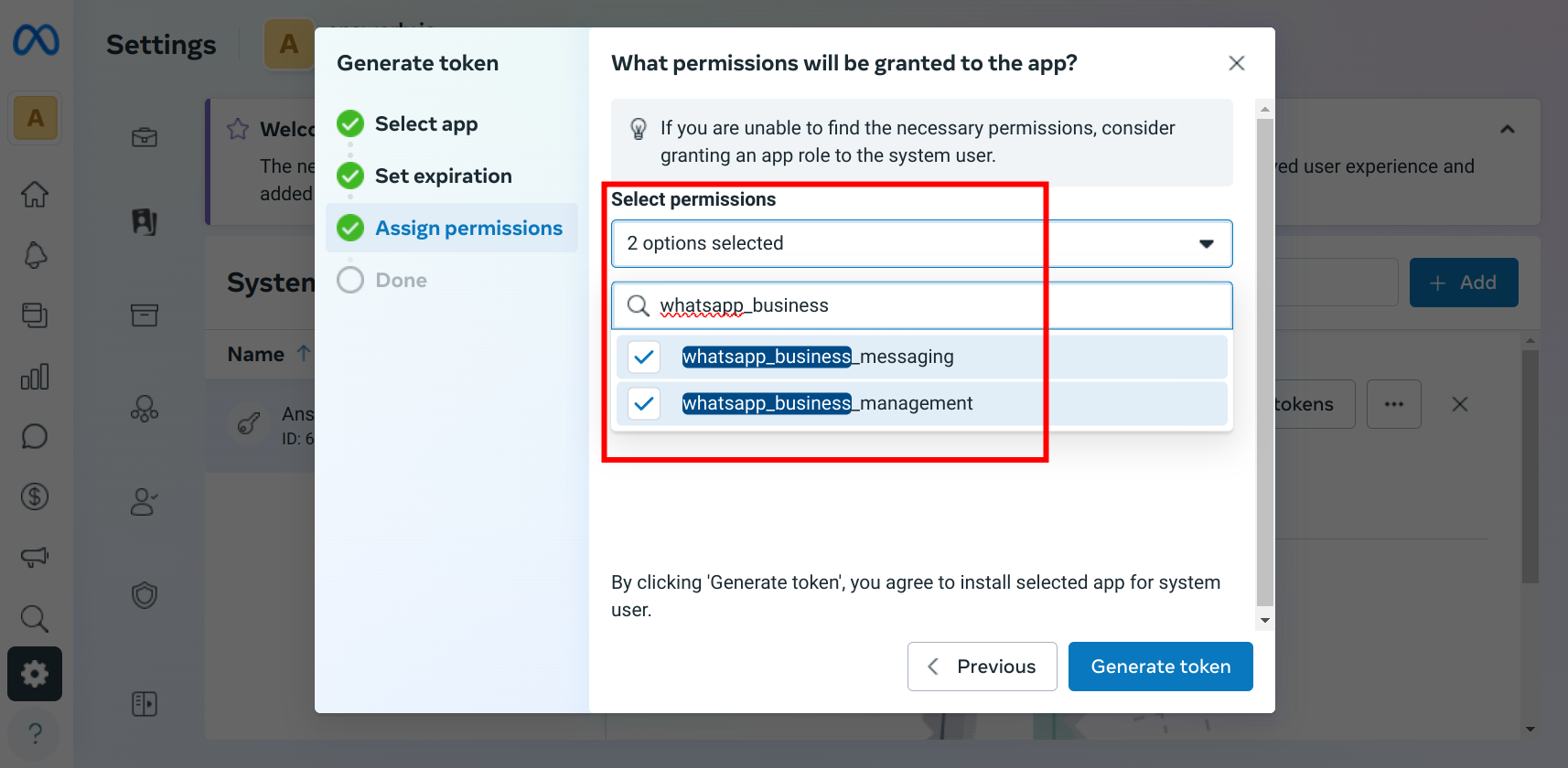
Then, you will be given a token. Copy this token and paste it into the WhatsApp setup page inside Answerly.
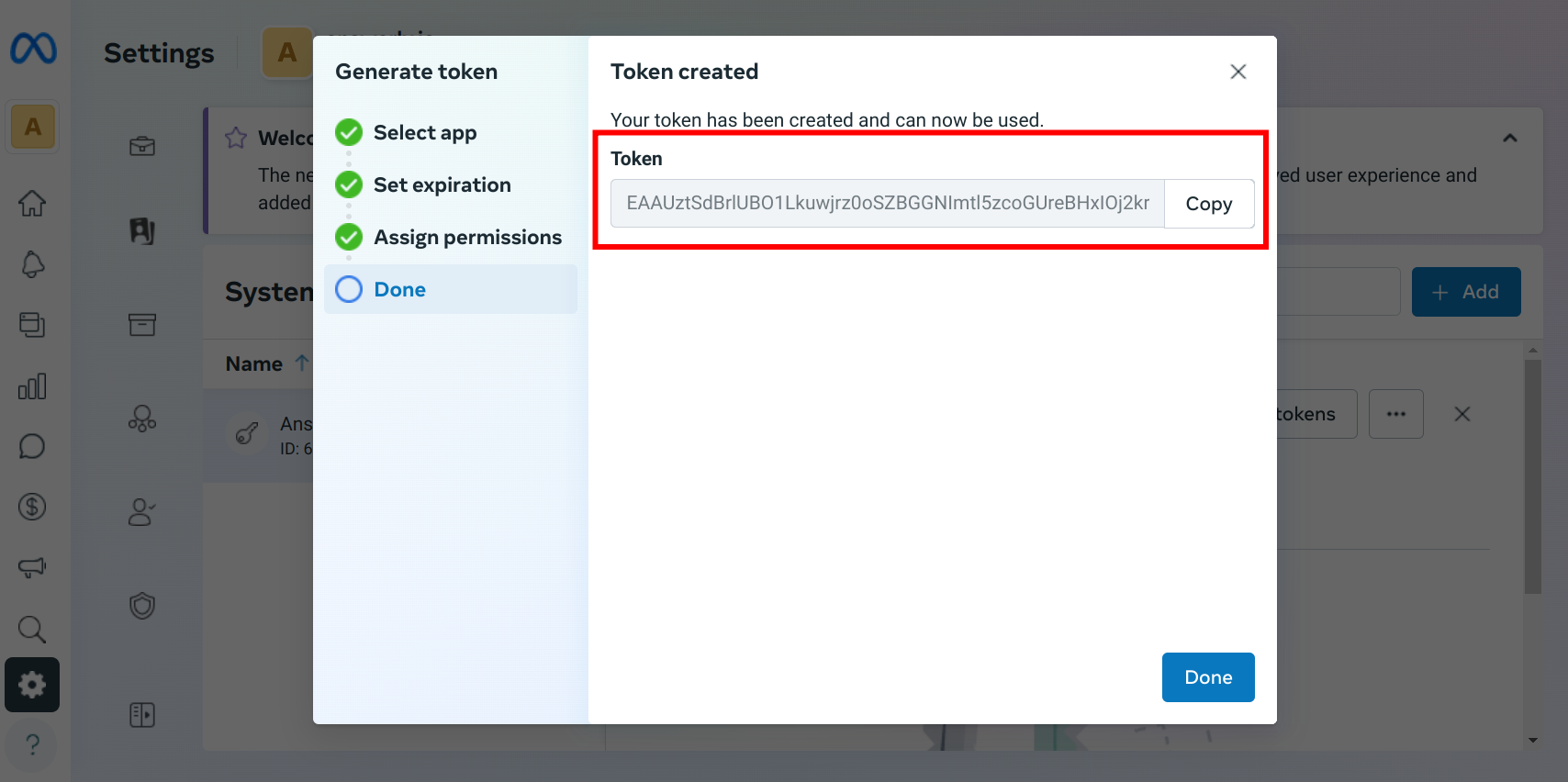
If you need help with anything else, don't hesitate to ask. 😊

